Email Settings
As noted on the main client page, you can sign in to your webmail by going to https://yourdomain/webmail (change yourdomain to your actual domain name), and entering your username and password.
email client settings
If you are not using webmail (or if you use both webmail and a regular email application), your email will use the following settings. (Note: Examples of email clients include Outlook Express, Thunderbird, Windows Live Mail etc.)
Servers
Incoming (POP3) setting: server.hardrockhosting.com
For outgoing settings (SMTP), many local Internet service providers (ISPs, e.g. Xplornet, Telus etc) require you to use their server information. In that situation, you need to use information they provide for this setting. However, if that is NOT required by your local ISP, use the same info as your incoming (POP3) setting above.
Ports
You must also ensure the following ports are set (in Windows Live Mail, for example, these settings are under the Advanced tab in your settings—other programs may vary):
SMTP 465 | POP3 995
Be sure to check SSL for both SMTP (outgoing) and POP3 (incoming). (In Windows Live Mail, the checkbox is next to a line that says "This server requires a secure connection (SSL)." Different programs may use slightly different language.)